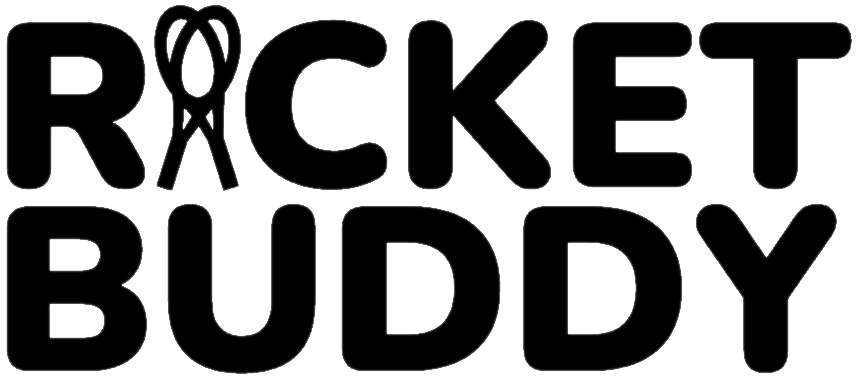Getting started
Quick guide
Prepare your Racket Buddy before play
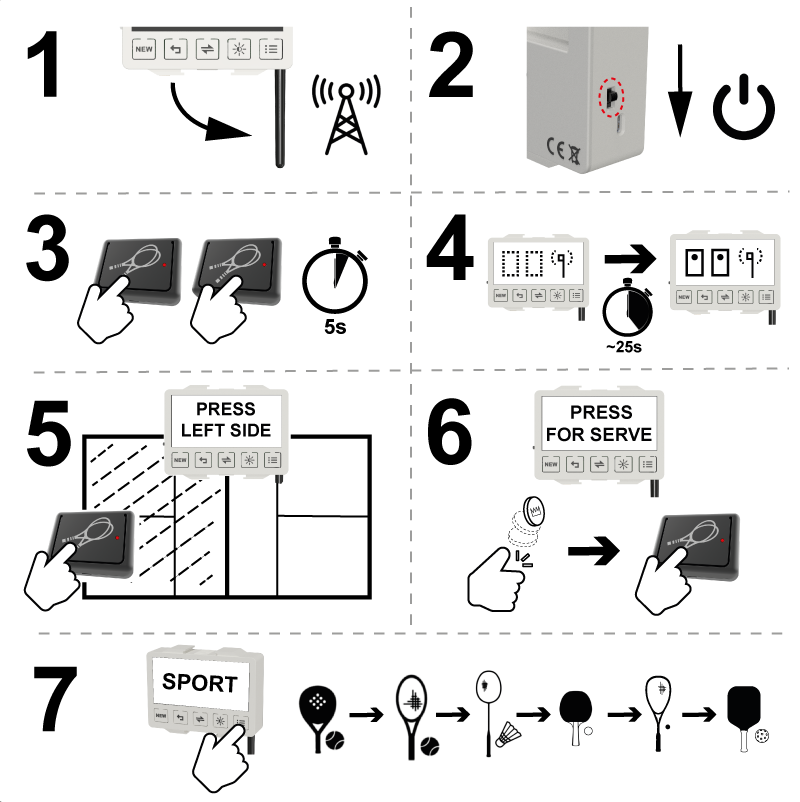
- Unfold the antenna for better Bluetooth range.
- Power on the Racket Buddy device.
- Power on the clickers. Hold the buttons for 5 seconds.
- Choose a player in each team to be responsible for the point scoring.
Wait until both clickers are connected to Racket Buddy. - The team on the Left side (see the arrow pointing) press their clicker.
- Choose player to serve. “Flip a coin” or use a method you are used to. Winning team press clicker.
- Make sure the current sport is correct. Racket Buddy will remember the last played sport, but if you want to change, select button MENU, then press SUN to navigate to the correct sport and confirm by pressing NEW.
Use one of the attachment holders to place Racket Buddy to the court.
How to remove/reverse points during play
- If you accidentally clicked for point, you can remove it by double click your clicker.
- Both clickers can use this function, the result will be the same.
- The undo sequence is the reverse of the score making sequence.
How to replace the battery in the Racket Buddy clicker
- Open the clicker with a screwdriver. Twist gently.

2. Use your thumb to push the lever gently and simultaneously use the screwdriver to extract the electronics board.

3. Replace the battery. Use CR2032 with the + pole facing downwards.

4. Assembly the clicker in the reverse order.
How to change sport in Racket Buddy settings
- Make sure Racket buddy is powered on and the clickers are paired.
- Press the MENU button.
- SPORT will appear followed by the current active sport.
- Change sport by pressing SUN.
- When correct sport is shown, exit the menu by pressing NEW.
Sports are Tennis, Padel, Badminton, Table tennis, Squash and Pickle ball.
The following settings can be changed in the MENU:
- Sport
- Number of players (1 vs 1 or 2 vs 2)
- Best of sets (1,3,5 depending on sport)
- Golden point (AD, no-AD)
- Last set to 7p or 10p (if last set tiebreak is played to 7 or 10 points)
- Pause, in minutes, between games/sets (set to 0-5 minutes). This is to avoid players taking too long time to rest. When its time to play, the display will show “Game on!”
- Sound (Low, High or Off)
- Name of the Racket Buddy (this can be changed in the APP)
- Firmware version
- Service mode (used to pair Racket Buddy to APP)
- Change between full display = 2Display or half display= 1Display (for backward compatibility RBx1)
Racket Buddy TV installation
- Attach the Raspberry device close to the TV, perhaps on the back with double-sided tape.
The antenna needs to be vertical. This is important for maximum range. - Connect the HDMI cable between the Raspberry PI and the TV.
- Connect the USB antenna to the USB-A port on the Raspberry PI.
- Connect the USB-C power cable to the raspberry PI and then to an AC outlet.
This will start the Racket Buddy TV and show a blank screen with the Racket Buddy logo.
To show results from Racket Buddys, power on a Racket Buddy and make sure they are within range of ~80 meters (85 yards).
Racket Buddy TV will show up to 8 Racket Buddy live scoring simultaneously.
Request APP data deletion
If you want your data stored in the Racket Buddy app deleted, please contact us at info@playandtrack.com
Troubleshooting
LED is flashing and the clicker wont connect to Racket Buddy
Restart the clicker like this:
- Hold the button for 5 seconds (until the LED goes off)
- Power on by holding the button for 5 seconds (the LED starts to blink)
- Wait for 1 minute and check if connection is made
If this doesn’t help lets Reset the Bluetooth information:
- Turn on Racket Buddy
- Press BACK and MENU at the same time. The screen will say “RESET”
- Make sure both clickers are turned ON and hold them close to Racket Buddy.
- Wait for 1 minute for the clickers to connect.
If this doesn’t help, replace the battery in the clickers by following the guide above
In progress guides:
- How to pair new clickers
- How to update the firmware in Racket Buddy